
Time-lapse photography is a cousin of Interval timer shooting (see the previous chapter). The primary difference is that Time-lapse photography is designed to create a silent time-lapse movie obeying the Frame size/frame rate and Image area options configured earlier in this chapter.
During time-lapse photography, the camera automatically takes pictures at intervals you select during setup and later assembles them into a time-lapse movie.
Let’s examine how to set up a short time-lapse sequence using Time-lapse photography.

Figure 1- Configuring a Time-lapse Interval
Here are the steps to set up a Time-lapse Interval, Shooting time, and Exposure smoothing:
- Choose Time-lapse photography from the Movie Shooting Menu and scroll to the right
- We are skipping the Start selection at this time, until we have fully configured the Time- lapse Select Interval from the Time-lapse photography screen and scroll to the right (figure 1, image 2).
- Set the picture Interval in minutes and you can choose from 00:01 second to 10:00 minutes (figure 1, image 3). The hours column is not available to adjust from the Interval screen. I entered 00’ 05” in image 3, which means I have selected a 5 second interval. The camera will take a picture every 5 seconds during the shooting time period set in step 4. Press the OK button to lock in your setting and return to the Time-lapse photography screen.
- Select shooting time from the Time-lapse photography screen and scroll to the right.
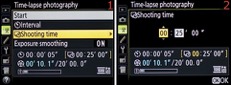
Figure 2 – Choosing a Shooting Time
5. Choose a Shooting time over which the picture interval will be executed (figure 2, image 2). You can choose from 1 minute (00:01) to 7 hours 59 minutes (07:59). The seconds column is not available to adjust from the shooting time screen. I entered 25 min- utes (00 : 25’00”) in image 2, which means the camera will take a picture every 5 seconds (the Interval set in step 3) over a 25-minute period (the Shooting time). Press the OK button to lock in your setting and return to the Time-lapse photography screen.
6. Next, you may select Exposure smoothing which prevents abrupt exposure changes between images, when using P, S, and A modes on the Mode dial. If you use M mode, you must have Photo Shooting Menu > ISO sensitivity settings
> Auto ISO sensitivity control set to On, or Exposure smoothing will not work. Choose Exposure smoothing from the Time-lapse photography screen and scroll to the right (figure 3, image 1).
7. Select On or Off for Exposure smoothing and press the OK button to finish the configuration of the Time-lapse photography system (figure 16C, image 2).
8. Make sure your camera is on a tripod and ready for shooting the Time-lapse sequence, and then select Start from the Time-lapse photography menu
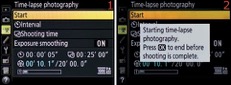
Figure 3 – Starting a time-lapse photography session
9. The camera will display a screen informing you: Starting time-lapse Press OK to end before shooting is complete. This screen will be displayed for three seconds and the camera will begin shooting your sequence (3, image 2). During the Time- lapse sequence you will see a moving line symbol forming the sides of a rectangle on the upper Control panel, and the images will appear on the monitor briefly as they are captured. If you choose to end the sequence early, simply press the OK button and the camera will stop taking pictures. Other than the fact that the camera stops taking pictures and the line symbol stops moving on the Control panel, there is nothing externally visible that lets you know the Time-lapse photography sequence has stopped when you press the OK button. Nothing happens and several seconds later nothing continues to happen!
Note: Before you start a time-lapse sequence, check the framing and exposure by taking a picture from the position you will use to capture the time-lapse movie. It is often best to shoot in Manual (M) exposure mode with everything preset to a particular aperture, shut- ter speed, and ISO sensitivity. When shooting in M mode, if you are worried about ambient light changes affecting the exposure during the time-lapse session, simply enable Photo Shooting Menu > ISO sensitivity settings > Auto ISO sensitivity control. Use the ISO-Auto set- ting from the Photo Shooting Menu because the Time-lapse photography function is just a series of still images joined together and is not a true video. ISO-Auto allows the camera to vary the ISO sensitivity within a range you can set, and will prevent inconsistencies in exposure during the sequence. Additionally, it is a good idea to choose a White balance setting other than Auto to keep the colors the same across all the images in the time-lapse movie. If you have selected a long shooting time, you may want to consider connecting the camera to the optional Nikon EH-5b AC adapter for continuous power (you’ll also need the Nikon EP-5B power supply connector if you do).
Time-lapse photography is not available (it’s grayed out) if Shutter speed is set to Bulb, when you are in the middle of a bracket sequence, if the camera is connected via an HDMI cable to an external device for movie recording, or when HDR, Multiple exposure, or Inter- val timer shooting is enabled.
Time-sequence length calculation: The total number of frames in the movie can be cal- culated by dividing the shooting time by the interval. Then you calculate the movie length by dividing the number of frames by the frame rate (e.g., 30p, 24p) you’ve selected in Movie Shooting Menu > Frame size/frame rate. Remember, the Time-lapse photography system makes short movies based on Frame size/frame rate and Image area configured under the Movie Shooting Menu.
What you will see while shooting: While you’re recording the time-lapse sequence, a moving line symbol outlining a rectangle will be active on the Control panel. The time remaining in hours and minutes will be displayed in the upper-left corner of the Control panel, just before each frame is recorded. The normal shutter speed and aperture will be displayed on the Control panel between frames (unless the frames are too loosely spaced in time), allowing you to make adjustments if needed (according to the exposure mode you are using). No matter how you have Custom Setting Menu > c2 Standby timer config- ured, the exposure meter will not turn off during shooting. To stop the sequence outright, press the OK button or turn the camera off.
A movie is made: When the sequence is complete, the camera will automatically assemble a short, silent movie based on the frame rates you selected in the Movie Shooting Menu. You can identify the time-lapse movie by the fact that it shows a Play button on the screen with the first frame of the movie sequence.
Settings Recommendation: Instead of having to manually assemble frames from interval time shooting into a movie, Time-lapse photography does it for us, based on normal camera movie settings. It is quite convenient for those of us who would like to experiment with or shoot interesting time-lapse sequences. Try shooting some short sequences of an event and see how easy it is!
These tips were extracted from Darrell Young’s Mastering the Nikon D750 – available now!
