The following article is an excerpt from Dave Clayton’s How Do I Do That In InDesign?

How Do I Create a Character Style in Indesign?
The Character Styles panel is used to create, name, and apply character styles to text within a paragraph. These styles are saved with the document for which they were created, and will be displayed in the Character Styles panel each time you open that particular document. To create a style, you can either use the characteristic of type you’ve already formatted on the page, or build a new style from scratch via the Character Styles panel menu. To do the former, make sure your cursor is positioned within the text you’re using to create the style, click on the panel menu icon in the top-right corner of Character Styles panel, and select New Character Style. In the New Character Style dialog, go down to the Style Settings section to review the attributes you’ve chosen. If you want to tweak anything, click on the options in the menu on the left side of the panel to access various text attribute settings. Once you’re satisfied, click OK, and your new style will appear in the Character Styles panel. Repeat the process for any other styles you’d like to create, and then save the document. You can also copy the styled text and paste it into a new document, and the styles will be carried over with the type, or you can import the styles into another document (see page 130). Whenever I start a project, I create a new document and lay out all of my various text elements—headers, body text, captions, etc.—in separate text frames. Then I manually apply the styling—font, size, weight, color, etc.—to each text element. When I’m satisfied, I create character styles for each typeof text.
How Do I Apply A Character Style?
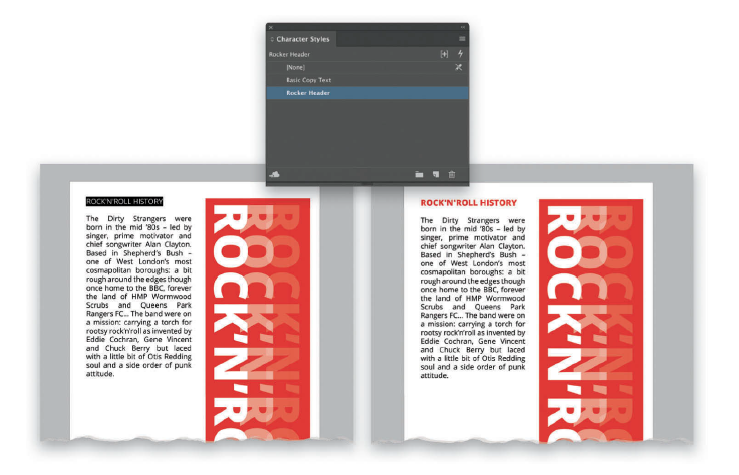
This is really easy to do. Highlight the text to which you want to apply a character style, then go to the Character Style panel and either click on the style name or Right-click on it and choose Apply “[name of style].” This will automatically apply the style to the selected text.
How Do I Create A Paragraph Style?
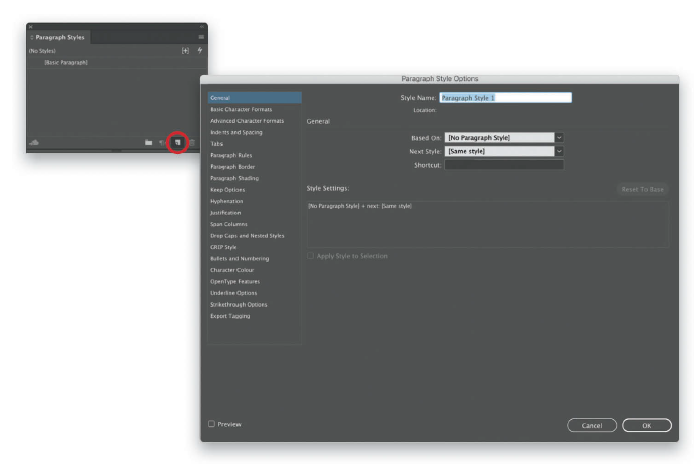
Paragraph styles let you apply and globally update text formatting to entire paragraphs, not just to selected characters. They comprise all the elements of your text formatting, so in addition to text attributes such as font, size, color, and weight, paragraph styles also include paragraph attributes like indents, tabs, alignment, and hyphenation. However, you can override some elements with character styles. To create a basic paragraph style from scratch, make sure none of your text is currently selected, and click on the Create New Style icon at the bottom of the Paragraph Styles panel (it looks like a sheet of paper with a folded corner). Doubleclick on the newly created style—Paragraph Style 1—and InDesign will open the Paragraph Style Options dialog. (Note: If you press-and-hold the Options (PC: Alt) key when you click on the Create New Style icon, you’ll create the style and open the Paragraph Style Options dialog with one click.) We’re just going to create a basic style, so ignore the other settings for now. Click on Basic Character Formats on the left side of the dialog and set a font style for your basic paragraph. Give your style a name and click OK. You have now created a basic paragraph style. You can also create a new paragraph style from a line of text that has already been formatted. Select the formatted text and click on the Create New Style icon at the bottom of the Paragraph Styles panel. It’s as simple as that—it takes all the attributes of the selected text and applies them to the style. You can rename the style by doubleclicking on its name.
How Do I Apply A Paragraph Style?
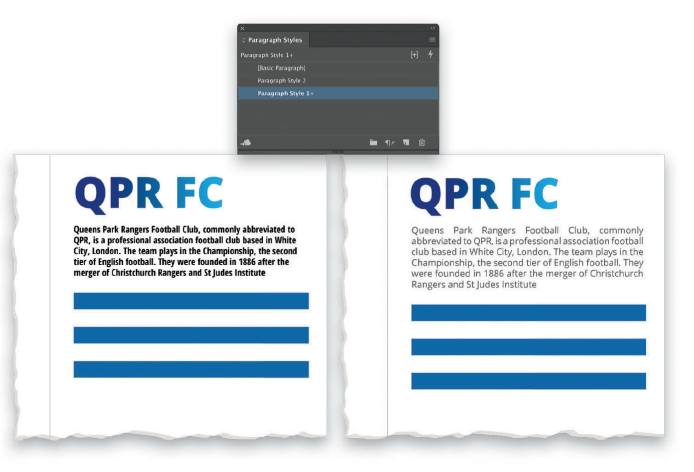
Insert your cursor in the paragraph to which you’d like to apply a paragraph style. (Note: Unlike when you’re applying a character style, you do not have to highlight all of the text to which you want to apply a paragraph style. You only need to insert your cursor somewhere within the paragraph, or just select the text frame—this won’t overwrite any existing character styles.) Go to the Paragraph Styles panel and either click on the style name or Right-click on it and choose Apply “[name of style].” This will automatically apply the style—with all of the styling you created—to the entire paragraph in which your cursor is positioned.
