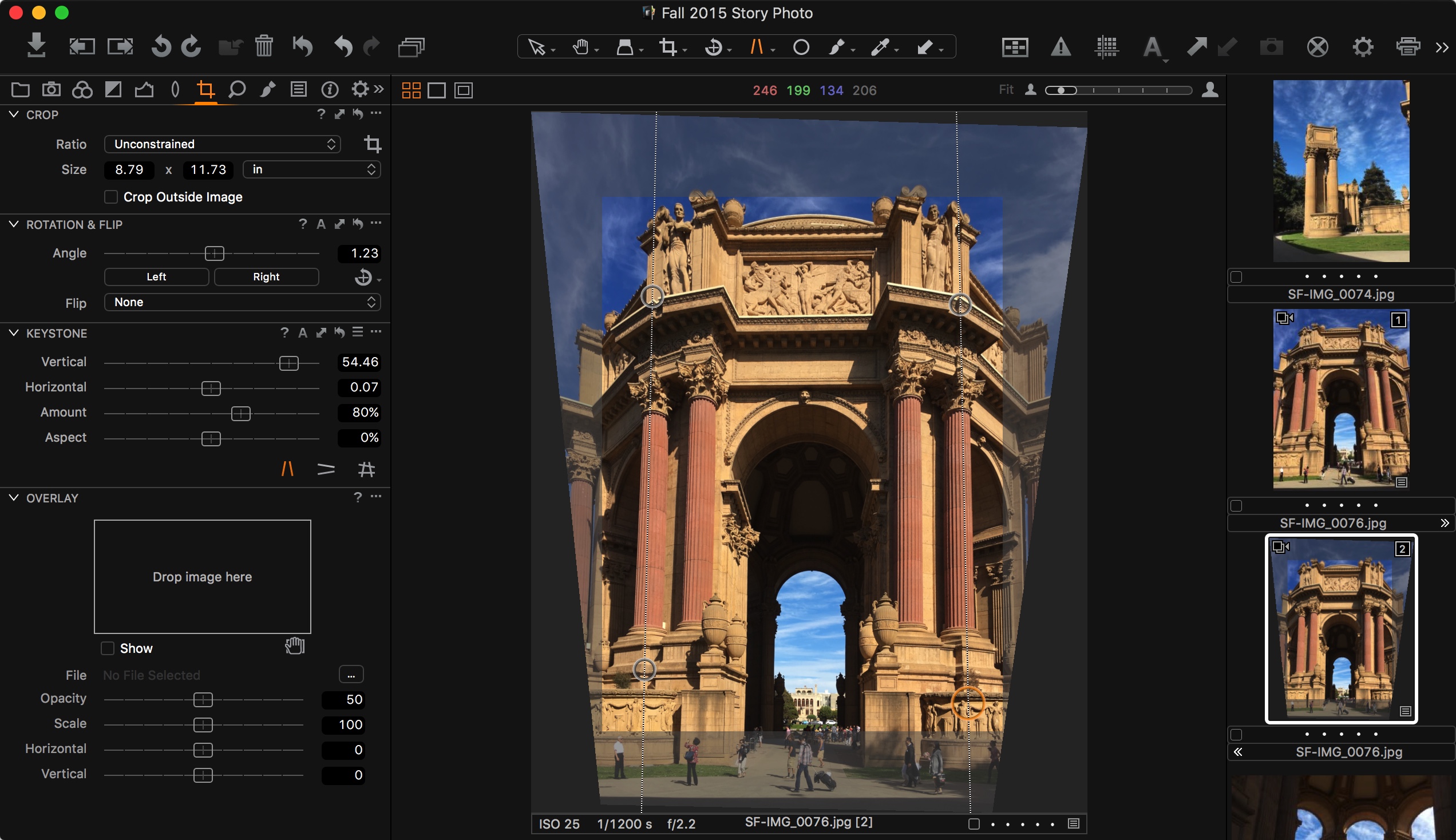Keystone Correction in Capture One Pro March 8, 2016 – Posted in: Photography – Tags: Capture One Pro, derrick story, post production, workflow
One of my favorite tools in Capture One Pro is Keystone that’s located in the Composition tab (the one with the cropping tool icon). It’s as easy to use as it is powerful.
To fix this image taken with my iPhone at the San Francisco Palace of the Fine Arts, I clicked on the vertical correction icon in the Keystone panel (you can see it highlighted in orange), moved the guidelines to align with the vertical columns, then clicked Apply. That’s it. Press the V key to return to the selection tool, and the image will stand straight and tall.
Here’s a short video tutorial that shows you how the Keystone tool works in real time. That’s me at the controls. And there’s a full screen button in the lower right corner so you can see all of the details.
This application is brimming with pro level tools. Our book, Capture One Pro 9 by Sascha Erni shows you everything you need to know about leveraging this post production environment to elevate your own work.
For those contemplating a move from Lightroom or Aperture, we also have a free eBook, Rocky Nook’s Guide to Moving to Capture One Pro 9. You’ll learn how to set up a test library and import it onto C1 to see how your stuff looks in this terrific photo management software.
Derrick Story is the photography evangelist for Rocky Nook Publishing.